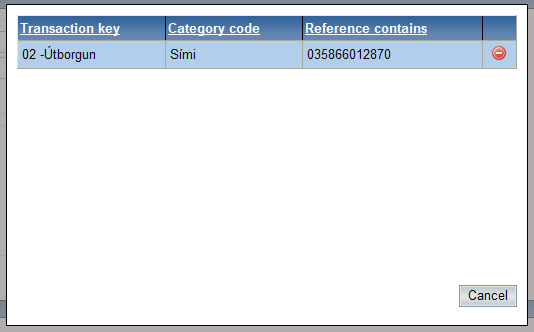The status column on the right side of the list shows if the transaction is errorfree ![]() or not
or not ![]() .
.
You can change the transaction by double clicking on the line. Then the transaction is shown as below:
![]()
You can change the account key, description and customer Id here.
You can also browse for the account key and customer ID by clicking on ![]() .
.
If record belongs to a invoice from creditor you can register the date of the invoice in column „Inv.date“. The system will then do a creditor booking for the invoice using the invoice date and then a separate booking for the payment of the invoice and then using the payment date.
To confirm change of transaction record you can click on ![]() .
.
The column on the left side of the list are for transactions controls. By clicking![]() you can add new transaction control and by clicking
you can add new transaction control and by clicking ![]() you can change existing transaction control.
you can change existing transaction control.
The icon ![]() shows that the transaction control comes from the default transaction controls (i.e. controls are used for all companies). You can not change or delete those default transaction controls but you can choose not to use it by clicking on the icon. If you want to reactivate the default transaction control you can do it in File administration>Transaction controls and click on the button Deactivate default. Then the system will show all ignored default transaction controls. If you delete these transaction key from the block list and the specific control will be reactivated.
shows that the transaction control comes from the default transaction controls (i.e. controls are used for all companies). You can not change or delete those default transaction controls but you can choose not to use it by clicking on the icon. If you want to reactivate the default transaction control you can do it in File administration>Transaction controls and click on the button Deactivate default. Then the system will show all ignored default transaction controls. If you delete these transaction key from the block list and the specific control will be reactivated.