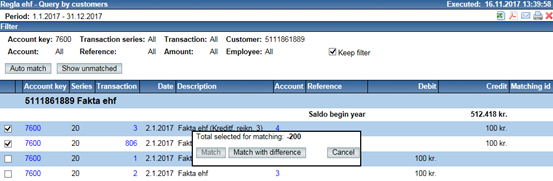Matching is allowed for all account keys. If account key is defined as requiring customer id in transactions matching is not allowed until one particular customer has been selected. All other account keys allow matching
between customers. When matching between customers auto match is not allowed.
Information of which transactions have been matched are always visible in all transaction queries and also for those users that are not allowed to match transactions.

When “Execute query” is clicked the following list is shown and ready for matching.
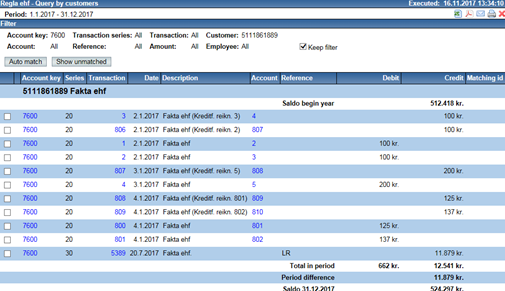
If button „Auto match“ is clicked Regla tries to find all transactions that surely can be matched.
Transactions registered on account key for debtors (7600) are auto matched by matching credit invoices against original invoices. Claims for invoices created in bank system from Regla are also auto matched against payments requested from banks.
Transactions registered on creditors account key (9300) and payments will be auto matched if creditors invoice number is registered in the reference field. Also received eCommerce invoices received after 1. nov 2017 could be auto matched.
After the button „Auto match“ is clicked the following list is the result.
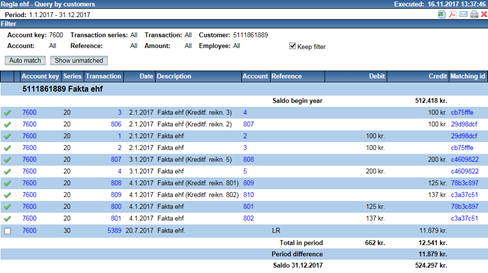
Switching between showing unmatched and all transactions is done by clicking the appropriate button.
Matching id shown in the list holds the unique id of matched transactions and if clicked on the id all transactions in that match will be shown.
If the image ![]() is clicked matching is removed from transactions holding that matching id.
is clicked matching is removed from transactions holding that matching id.
When matching manually the checkbox in front of the line is checked. Then a small window will be shown showing the total amount selected for matching. When the total is 0 the button „Match“ can be clicked. If the total is not 0 you can, if you want, click „Match with difference“ and then a window will be shown for entering description and then the transaction line will be marked with the image ![]() . By clicking on the image you can always change the description.
. By clicking on the image you can always change the description.