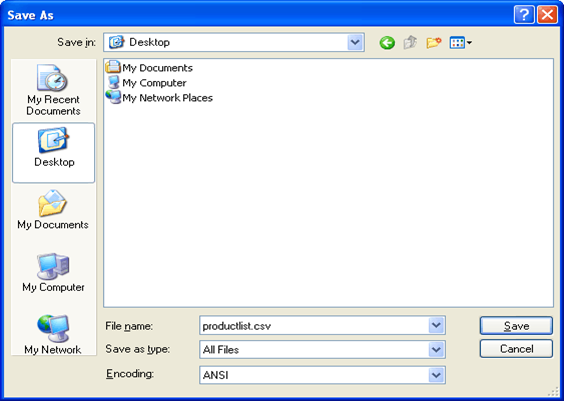To create a csv file in a text editor is quite simple. To explain how this work, a product list with two items is created in the common Windows text editor Notepad.
You need to open Notepad by clicking the Start button. Then you need to click Run... and you will see a small dialog with an input field displayed. You need to enter Notepad and then click the OK button. Then Notepad now is running and the csv file creation can be started.
Each line should contain the data for every field followed by a semi colon except the last data field in the line. At the end of the line the Enter key should be pressed. The lines of a product list should look like this:
4500;Paper A4;500;300;25,5;1;10;1
4501;Paper A3;600;400;25,5;1;15;0
After the whole product list has been entered, you need to click Save as in the File menu. Then a dialog similar to the one below will appear. This dialog window allows you to save the file where ever you want (e.g. Desktop). At the bottom of the dialog there are three fields. The name of the file should be entered into the File name field and the extension .csv should be entered after the name. All Files should be selected from the Save as type field and then the Save button should be pressed. In this case the file was saved to the desktop and can be imported from there into the Regla.